
|
UMFK has partnered with the EAB Student Success Collaborative to help our students succeed! Navigate is a platform that allows students, faculty, and staff to access important information with ease.
Make sure to download the mobile app to make navigating your college process as simple as possible. Through Navigate, you can:
|
 |
Why Use Navigate and what are the benefits? |
Make College Less Complicated! |
|---|---|
|
Navigate has made staying on top of the things you need to do and making the important decisions of college easier. It’s the ultimate guide to build a path to graduation—and stay on that path.
|
Log in today! |
UMFK wants to make it easier to provide early alerts and to update and track attendance. Your participation is key to making sure UMFK is able to provide critical intervention to students in need.
Why Use Navigate Student?
If you need help or have any questions, please contact Susan M. Dubay at susan.dubay@maine.edu or 207-834-7531
Q & A
Navigate is a mobile app that provides necessary information about the UMaine experience that will help get you from orientation to graduation. The app can help you explore the right major, navigate resources from financial aid to dining halls, and stay on top of important dates and deadlines—all in the palm of your hand.
The Navigate app can be downloaded from the Apple Store and Google Play; just search for “Navigate Student.” Students will also be able to access the Navigate desktop platform by visiting umaine.guide.eab.com.
Through Navigate, you will be able to:
After the pilot phase: Schedule appointments with your advisor
Can you get into MaineStreet? If you successfully enter your credentials in MaineStreet, but Navigate says “Uh-oh…” or “Something went wrong,” EAB must not have your username in their system. Contact navigatesupport@eab.com with your full name, username, and email address.
What term of college are you in? Did you select the wrong term? Go to the Settings tab, under My Stuff select the Update My Preferences link, retake the Intake Survey and ensure your selections are correct.
Holds are updated every 24 hours in Navigate, so check back tomorrow to see if it’s successfully been resolved in Navigate. If the issue persists, contact navigatesupport@eab.com.
In the Settings tab you can personalize your notification preferences.
If you are an International Student, you may need to set your local address for your Apple Store or Google Play account.
If you notice a bug or error in the Navigate platform, please take a screenshot of the issue and email it, along with a brief description of the issue, to ????@maine.edu and the App Admin will open a ticket.
Yes. Workshops will be offered on an ongoing basis. To see the current schedule and sign up for a workshop, click here.
You can access the Navigate platform through the My Campus portal. Click on the EAB icon on the launchpad.
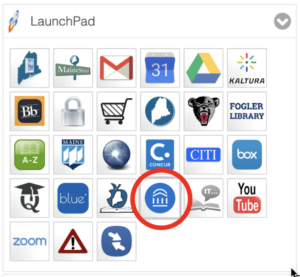
The training site can be accessed by visiting umaine.campus-training3.eab.com/
Data in Navigate is pulled directly from MaineStreet each night. Any changes made to a student’s record in MaineStreet will be reflected in Navigate the following day.
Yes. Student notes in Navigate are part of the student’s educational record and subject to FERPA. You can view the policy for Recording Appointment Summary Reports and Notes in Navigate.
Please visit the Student Records website for more information on FERPA.
Navigate identifies different roles within the tool which is dependent on your job responsibilities. If you are interested in how roles are determined please contact the Office of Student Records.